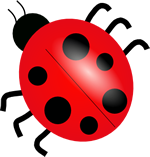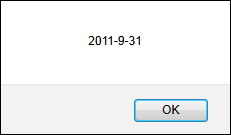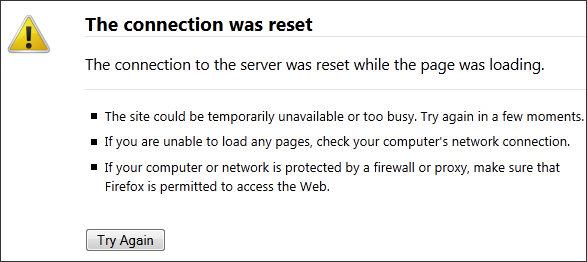While I reinstalled the FreeBSD on my FreeBSD box, I got the following error message:
Unable to find device node for /dev/ad0s1b in /dev!
I searched online and I found different solutions. The most popular one is about using the command, dd, to clean up the first and the last 35 blocks. However, this solution doesn’t always work.
The 35 block trick is mainly for GPT partition, which was created under Linux. However, my harddrive was used in FreeBSD last time. So the GPT problem doesn’t apply. Even I tried the solution to wipe out the first and the last 100 (which is more than 35) blocks, it didn’t work either. Therefore, I tried to wipe out the entire harddrive. It works.
1. Set up an environment such that you can use the command, dd, to wipe out your harddrive. You can either connect your harddrive to a working machine, or boot the system using Live CD.
2. Run the following command to determine the correct location of your harddrive:
su fdisk -l
Let say, it is on /dev/sda
3. Find out how many partitions have been created in this harddrive:
ls /dev/sda*
Let say there are two: /dev/sda, /dev/sda1
4. Wipe out each partition one by one:
dd if=/dev/zero /dev/sda bs=512 dd if=/dev/zero /dev/sda1 bs=512
5. After everything is done, you can verify it by running fdisk again:
fdisk -l
and it should say something like partition table not found, which is what we expect.
That’s it! Try to install FreeBSD again and everything should be fine.
If you still experience any difficulties, try the following trick:
1. After defining the geometry, don’t press the “w” key.
2. After creating the partitions, don’t press the “w” key.
3. When selecting the media, instead of choosing CD, try to use Network.
That should avoid most possible potential issues.
–Derrick
Our sponsors: