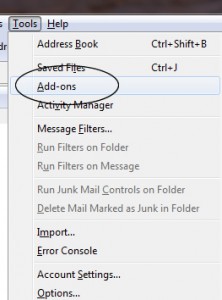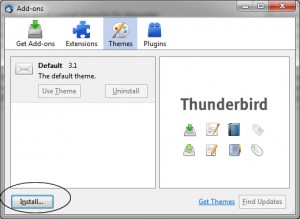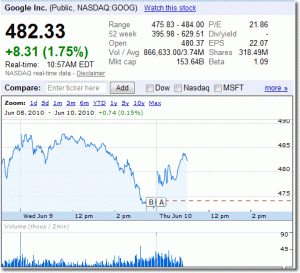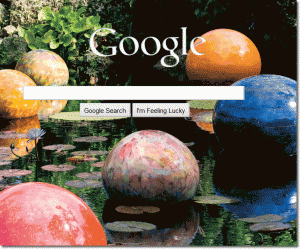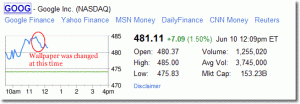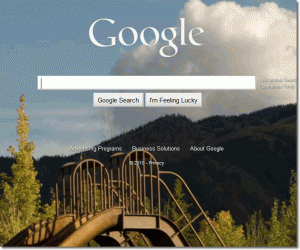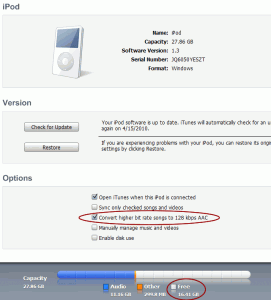Since Ubuntu 10.04 is out officially, I like to give it a try on my media server.
FYI, here is the specification of my media server:
Athlon 64 X2 4600
Chipset: GeForce 6150 LE
Motherboard: Asus A8M2N-LA
Harddrive format: IDE
Note that this is a 2006 model and the system was installed on an IDE drive. That may be the reason why the new Ubuntu 10.04 doesn’t like. Anyway, I tried to install Ubuntu 10.04 using three different methods. Here is the detail:
Trial 1 – Fresh install with Ubuntu 64-bit Desktop installation
Won’t even get into the installation menu.
After selecting to boot from CD, the system was stuck in the blank screen. It couldn’t even go further to the installation welcome menu. So I moved to the the next option.
Trial 2 – Fresh install with Ubuntu 64-bit Alternate installation
Better – But can’t reboot.
The installation went very smooth without a single problem. However, after the installation was completed, it couldn’t boot to the Ubuntu system.
Trial 3 – Upgrade from Ubuntu 9.10 64-bit Desktop installation
Works!
This time, I performed a fresh install using Ubuntu 9.10 64-bit Desktop first. The installation went very smooth. After the installation, I did the following in order:
- Updated the hardware driver such as graphic and audio.
- Updated the the package information:
sudo apt-get update -y
- Upgraded the system to the latest kernel:
sudo apt-get dist-upgrade -y
- Reboot
- Now the Ubuntu 9.10 should be ready to move on the next version.
Next, go to System -> Admin -> Software Update
It will give prompt you that a new version of Ubuntu is available. Click that, follow the instructions and you are done!
Note: I’ve tried upgrading the Ubuntu from command line but it failed. Probably there are some differences between the GUI upgrade and the command line upgrade tool.
Enjoy your new Ubuntu, it is really cool!
What about upgrading from Ubuntu 9.04?
I haven’t tried upgrading from Ubuntu 9.04 to Ubuntu 10.04 before, so I cannot comment. However – I tried upgrading from 9.04 to 9.10 and it failed (from command line and GUI). The system could not boot after the upgrade. FYI, here is the specification of my machine:
Mac G3 400MHz
Harddrive format: IDE
It could be the reason of a different architecture (It is a Power PC instead of i386/amd64). Since it is a 10 yrs old machine, I didn’t spend too much effort to investigate.
By the way, I also tried to install Fedora 12 on this machine and it gives the same problem, i.e., Installation goes fine but the system could not boot.
Our sponsors:

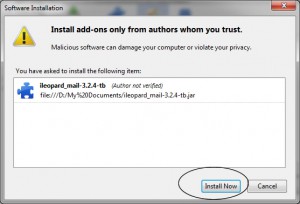
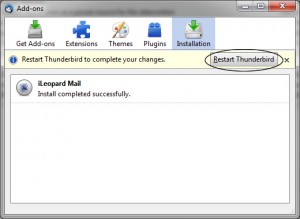
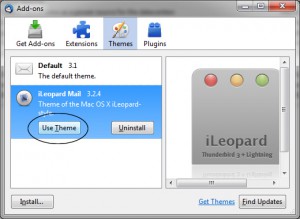
![]()