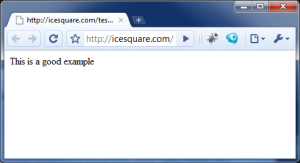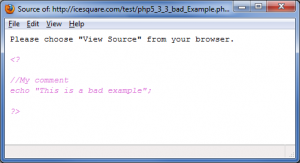This step-by-step guide is mainly for FreeBSD, however the idea is the same for Linux. Every once a while, when I update my FreeBSD box, the system likes to shutdown my MySQL server. Therefore, I need to start it again after the update is done. Unfortunately, the upgrade process is not smooth every time. Sometimes it will throw me some error.
/usr/local/etc/rc.d/mysql.server start
Oh well, I got the following error messages:
Starting MySQL..... ERROR! The server quit without updating PID file.
Sometimes, the message will tell you the exact location of which PID file:
Starting MySQL..... ERROR! The server quit without updating PID file (/var/db/mysql/www.icesquare.com.pid).
There are several solutions to troubleshoot these problems. I will go over each one by one.
Solution 1: Reboot The Computer
Although it sounds simple, but it really works. During the system upgrade, the OS may disable some of your daemons. Instead of troubleshooting each one by one, the easiest way is to start everything over. For example, I experienced this problem today after upgrading the Apache and Ruby (Yes, MySQL is not part of the update), and I got this error message afterward. After rebooting the computer, the error message is gone.
Solution 2: Remove Your MySQL Config File
If you have modified your MySQL configuration file, MySQL may not like it few versions after (MySQL is not backward compatibility friendly). It can be the problem of using an unsupported variable, or something similar. The easiest way is to remove your configuration file, and try to start the MySQL server again:
Backup your MySQL configuration first.
mv /etc/my.cnf /etc/my.cnf.backup
And restart the MySQL server again:
/usr/local/share/mysql/mysql.server start
Hopefully you will see the following message:
Starting MySQL. SUCCESS!
Solution 3: Upgrade Your Database File
Sometimes, the newer MySQL doesn’t like the database created in earlier version. I discovered this when I upgrade to MySQL 5.5.7:
Starting MySQL..... ERROR! The server quit without updating PID file (/var/db/mysql/www.icesquare.com.pid).
Since MySQL tells me which PID file causes the problem, I open the file and take a look what’s going on:
sudo tail /var/db/mysql/www.icesquare.com.err
And I saw something interesting: tables: Table ‘mysql.proxies_priv’ doesn’t exist:
101112 10:49:16 InnoDB: Initializing buffer pool, size = 128.0M
101112 10:49:16 InnoDB: Completed initialization of buffer pool
101112 10:49:16 InnoDB: highest supported file format is Barracuda.
101112 10:49:17 InnoDB: 1.1.3 started; log sequence number 1589404
101112 10:49:17 [ERROR] Fatal error: Can't open and lock privilege tables: Table 'mysql.proxies_priv' doesn't exist
101112 10:49:17 mysqld_safe mysqld from pid file /var/db/mysql/www.icesquare.com.pid ended
The reason is very simple. MySQL could not open a table created in the earlier version (< 5.7.7) because it is not compatible with the current version. So, we can try to start the MySQL in safe mode through rc.d. First, you can edit the /etc/rc.conf and put the following into the file:
mysql_enable="YES"
mysql_args="--skip-grant-tables --skip-networking"
Restart MySQL through rc.d:
/usr/local/etc/rc.d/mysql-server start
If you did it right, you should see something like the following:
Starting MySQL.. SUCCESS!
Now, MySQL is already running the safe-mode. We want to perform a MySQL upgrade on all tables:
sudo mysql_upgrade
You should see something like this:
Looking for 'mysql' as: mysql
Looking for 'mysqlcheck' as: mysqlcheck
Running 'mysqlcheck' with connection arguments: '--port=3306' '--socket=/tmp/mysql.sock'
Running 'mysqlcheck' with connection arguments: '--port=3306' '--socket=/tmp/mysql.sock'
mysql.columns_priv OK
mysql.db OK
mysql.event OK
mysql.func OK
mysql.general_log OK
mysql.help_category OK
mysql.help_keyword OK
mysql.help_relation OK
mysql.help_topic OK
mysql.host OK
mysql.ndb_binlog_index OK
mysql.plugin OK
mysql.proc OK
mysql.procs_priv OK
mysql.servers OK
mysql.slow_log OK
mysql.tables_priv OK
mysql.time_zone OK
mysql.time_zone_leap_second OK
mysql.time_zone_name OK
mysql.time_zone_transition OK
mysql.time_zone_transition_type OK
mysql.user OK
Running 'mysql_fix_privilege_tables'...
OK
Now, we want to switch the MySQL back to normal mode by commenting the extra options in /etc/rc.conf:
mysql_enable="YES"
#mysql_args="--skip-grant-tables --skip-networking"
And restart MySQL through /etc/rc.d:
/usr/local/etc/rc.d/mysql-server restart
Now the MySQL is up and running again!
Happy MySQLing.
–Derrick
Our sponsors: