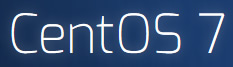I had a hard drive sitting around, and I decided to format it such that I could use it in my Linux CentOS box. When I decided to mount it, I got the following error message:
mount: /dev/sdb1: more filesystems detected. This should not happen,
use -t to explicitly specify the filesystem type or
use wipefs(8) to clean up the device.
This message simply tells you that there are two or more file systems sitting in the hard drive partitions, and the system does not know which one to use to mount. We can take a closer look to see what’s going on:
sudo wipefs /dev/sdb1
offset type
----------------------------------------------------------------
0x2d1b0fa8923 zfs_member [raid]
LABEL: storage
UUID: 12661834248699203227
0x951 xfs [filesystem]
UUID: 90295123-2395-7456-8521-9A1EE963ac53
As you can see, we have two file systems here. The easiest way is to wipe out the first few sectors of your disk, i.e.,
sudo dd if=/dev/zero of=/dev/sdb bs=1M count=10
And we will re-do everything again, i.e.,
sudo parted /dev/sdb1 ... ... sudo mkfs.xfs /dev/sdb1 sudo mount /dev/sdb1 /mnt/
That’s it!
Our sponsors: