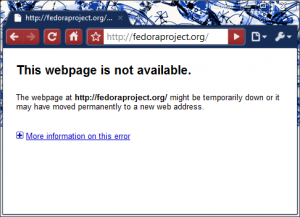I was having trouble to update my Fedora Linux system by running sudo yum update.
sudo yum update
Loaded plugins: presto, refresh-packagekit
Error: Cannot retrieve repository metadata (repomd.xml) for repository: fedora.
Please verify its path and try again
sometimes I see different sets of error:
http://download.fedoraproject.org/pu...ta/repomd.xml: [Errno 14] PYCURL ERROR 6 - ""
or
http://download.fedoraproject.org/pu...ta/repomd.xml: [Errno 14] PYCURL ERROR 7 - ""
After searching these error messages on Google, I found tons of the workaround methods. Unfortunately, none of them works! Finally, I came up a way to fix this problem.
The reason why you see this error message because your system could not connect to the main Fedora server(At the time of writing this blog, fedoraproject.org has been downed for at least 4 days.), so that your computer is not redirected to any Fedora mirror servers. The easiest way to fix this problem is by specifying a mirror server in your yum repository configuration file.
First, let’s find a mirror that is closed to your location:
Fedora Mirror (Fedoraproject.org)
or
Google Cache
If you have any trouble to access the information, here is a copy of the list:
North America
ftp://limestone.uoregon.edu/fedora/extras
http://limestone.uoregon.edu/fedora/extras
ftp://fedora.bu.edu/extras
http://mirrors.kernel.org/fedora/extras
ftp://mirrors.kernel.org/fedora/extras
rsync://mirrors.kernel.org/fedora/extras
ftp://ftp.muug.mb.ca/pub/fedora/linux/extras/
http://www.muug.mb.ca/pub/fedora/linux/extras/
rsync://rsync.muug.mb.ca/fedora-linux-extras/
http://mirror.hiwaay.net/redhat/fedora/linux/extras/
ftp://mirror.hiwaay.net/redhat/fedora/linux/extras/
rsync://mirror.hiwaay.net/fedora-linux-extras/
ftp://mirror.phy.olemiss.edu/fedora/extras/
http://mirror.phy.olemiss.edu/mirror/fedora/extras/
http://fedora.mirrors.tds.net/pub/fedora-core-extras
ftp://fedora.mirrors.tds.net/pub/fedora-core-extras
rsync://fedora.mirrors.tds.net/fedora-core-extras
http://mirror.cpsc.ucalgary.ca/mirror/fedora/linux/extras/
ftp://mirror.cpsc.ucalgary.ca/mirror/fedora/linux/extras/
rsync://mirror.cpsc.ucalgary.ca/fedora-linux-extras/
http://www.gtlib.gatech.edu/pub/fedora.redhat/linux/extras/
ftp://ftp.gtlib.gatech.edu/pub/fedora.redhat/linux/extras/
rsync://rsync.gtlib.gatech.edu/fedora-linux-extras/
Europe
http://sunsite.mff.cuni.cz/pub/fedora-extras/
ftp://sunsite.mff.cuni.cz/pub/fedora-extras/
rsync://sunsite.mff.cuni.cz/fedora/extras/
ftp://alviss.et.tudelft.nl/pub/fedora
http://ftp.lug.ro/fedora/linux/extras/
ftp://ftp.lug.ro/fedora/linux/extras/
http://ftp.uni-bayreuth.de/linux/fedora/linux/extras
ftp://ftp.uni-bayreuth.de/pub/linux/fedora/linux/extras
rsync://rsync.uni-bayreuth.de/fedora-linux-extras
http://ftp1.skynet.cz/pub/linux/fedora/extras/
ftp://ftp1.skynet.cz/pub/linux/fedora/extras/
ftp://ftp.tu-chemnitz.de/pub/linux/fedora-core-extras/
http://wftp.tu-chemnitz.de/pub/linux/fedora-core-extras/
ftp://ftp.chl.chalmers.se/pub/fedora/linux/extras/
ftp://ftp.udl.es/pub/fedora/linux/extras/
http://ftp.udl.es/pub/fedora/linux/extras/
rsync://ftp.udl.es/pub/fedora/linux/extras/
ftp://gd.tuwien.ac.at/opsys/linux/fedora/extras/
http://gd.tuwien.ac.at/opsys/linux/fedora/extras/
rsync://gd.tuwien.ac.at/opsys/linux/fedora/extras/
http://fr.rpmfind.net/linux/fedora/extras/
ftp://fr.rpmfind.net/linux/fedora/extras/
rsync://fr.rpmfind.net/linux/fedora/extras/
http://mirror.etf.bg.ac.yu/fedora/linux/extras
ftp://mirror.etf.bg.ac.yu/fedora/linux/extras
rsync://mirror.etf.bg.ac.yu/fedora/linux/extras
http://mirror2.etf.bg.ac.yu/fedora/linux/extras
ftp://mirror2.etf.bg.ac.yu/fedora/linux/extras
rsync://mirror2.etf.bg.ac.yu/fedora/linux/extras
ftp://klid.dk/fedora/linux/extras/
http://klid.dk/homeftp/fedora/linux/extras/
Russia
http://ftp.rhd.ru/pub/fedora/linux/extras/
ftp://ftp.rhd.ru/pub/fedora/linux/extras/
ftp://ftp.chg.ru/pub/Linux/fedora/linux/extras/
http://ftp.chg.ru/pub/Linux/fedora/linux/extras/
rsync://ftp.chg.ru/fedora/linux/extras/
Taiwan, Asia
http://ftp.isu.edu.tw/pub/Linux/Fedora/linux/extras/
ftp://ftp.isu.edu.tw/pub/Linux/Fedora/linux/extras/
Australia
http://planetmirror.com/pub/fedora/linux/extras/
ftp://ftp.planetmirror.com/pub/fedora/linux/extras/
rsync://rsync.planetmirror.com/fedora/linux/extras/
http://mirror.pacific.net.au/linux/fedora/linux/extras/
ftp://mirror.pacific.net.au/linux/fedora/linux/extras/
In my example, I will use the following parameters:
Mirror: http://fedora.mirrors.tds.net/
Version($releasever): 12
Architecture($basearch): x86_64
If you are not sure how to determine the version and the architecture, you can type:
cat /etc/redhat-release && uname -a
It should say something like:
Fedora release 12 (Constantine)
Linux 2.6.31.6-145.fc12.x86_64 #1 SMP Sat Nov 21 15:57:45 EST 2009 x86_64 x86_64 x86_64 GNU/Linux
Next, run the following:
sudo nano /etc/yum.repos.d/fedora.repo
and edit the following from:
[fedora]
...
baseurl=http://download.fedoraproject.org/pub/fedora/linux/releases/$releasever/Everything/$basearch/os/
[fedora-source]
baseurl=http://download.fedoraproject.org/pub/fedora/linux/releases/$releasever/Everything/source/SRPMS/
to:
[fedora]
...
#baseurl=http://download.fedoraproject.org/pub/fedora/linux/releases/$releasever/Everything/$basearch/os/
baseurl=http://fedora.mirrors.tds.net/pub/fedora/releases/12/Everything/x86_64/os/
[fedora-source]
...
#baseurl=http://download.fedoraproject.org/pub/fedora/linux/releases/$releasever/Everything/source/SRPMS/
baseurl=http://fedora.mirrors.tds.net/pub/fedora/releases/12/Everything/source/SRPMS/
Now, let’s do something similar to another file:
sudo nano /etc/yum.repos.d/fedora-updates.repo
[updates]
...
#baseurl=http://download.fedoraproject.org/pub/fedora/linux/updates/$releasever/$basearch/
baseurl=http://fedora.mirrors.tds.net/pub/fedora/updates/12/x86_64/
[updates-source]
...
#baseurl=http://download.fedoraproject.org/pub/fedora/linux/updates/$releasever/SRPMS/
baseurl=http://fedora.mirrors.tds.net/pub/fedora/updates/12/SRPMS/
Now, try to run the update again by:
sudo yum clean all
sudo yum update
It should work now. Enjoy your update!
Thoughts:
The reason why this problem happens because the Fedora server is down for at least 4 days(From 12/31 to 1/4, 2010, for four days.), and the problem is not fixed! Yes I know it is in the holiday, but it is not an excuse.
One reason why my company prefers using Fedora Linux is that it has a long history and it is backed by Red Hat. Now the quality of their service seems going down. (Their servers have gone down multiple times in December, and each down time lasted longer than a day.) I think it is probably about time for us to move to a different Linux distribution, such as Ubuntu.
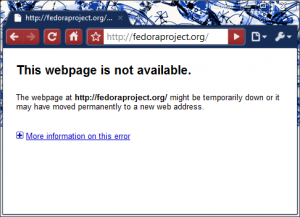
FYI, I personally use FreeBSD for all of my server applications.
–Derrick
Our sponsors: