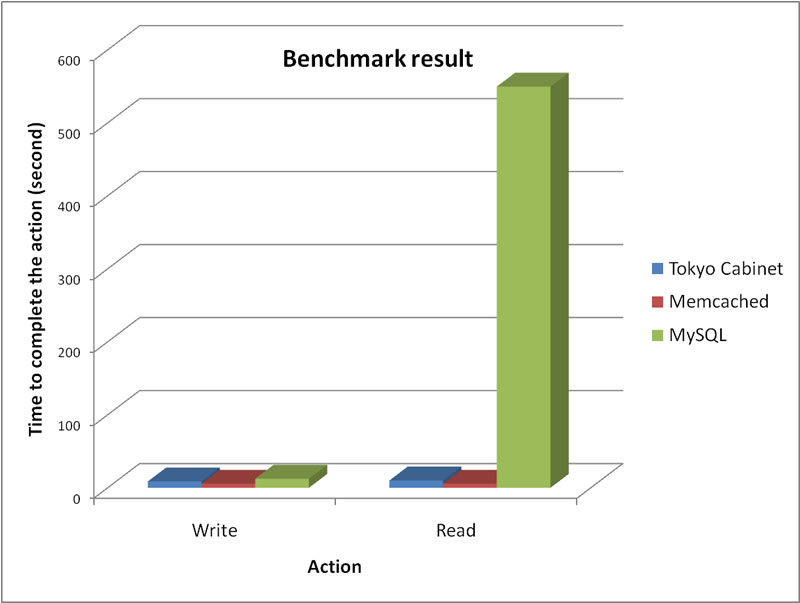I was installing XAMPP on Fedora 11 64-bit today, and I saw this famous message:
sudo /opt/lampp/lampp startapache XAMPP is currently only availably as 32 bit application. Please use a 32 bit compatibility library for your system.
The message is very clear that XAMPP doesn’t like 32-bit system. So, we will need to cheat XAMPP that the system is 32-bit. First, we will need to install some libraries:
sudo yum -y install glibc.i686 libgcc.i686 libstdc++.i686
and now, we need to skip the 32-bit annoying check. Use Nano or your favorite editor to open this file: /opt/lampp/lampp
sudo nano /opt/lampp/lampp
Replace the following from:
# XAMPP is currently 32 bit only
case `uname -m` in
*_64)
if /opt/lampp/bin/php -v > /dev/null 2>&1
then
:
else
$de && echo "XAMPP gibt es zur Zeit nur als 32-Bit Applikation. Bitte verwende eine 32-Bit Kompatibilitaetsbibliothek fuer Dein System."
$de || echo "XAMPP is currently only availably as 32 bit application. Please use a 32 bit compatibility library for your system."
exit
fi
;;
esac
To:
# XAMPP is currently 32 bit only #case `uname -m` in # *_64) # if /opt/lampp/bin/php -v > /dev/null 2>&1 # then # : # else # $de && echo "XAMPP gibt es zur Zeit nur als 32-Bit Applikation. Bitte verwende eine 32-Bit Kompatibilitaetsbibliothek fuer Dein System." # $de || echo "XAMPP is currently only availably as 32 bit application. Please use a 32 bit compatibility library for your system." # exit # fi # ;; #esac
Now run the following the start XAMPP:
sudo /opt/lampp/lampp startapache
Wow! Everything is working great!
–Derrick
Our sponsors: